
Are you a graphic designer in search of the right image file format guide to use? Do you want to ensure the best image quality across all channels and devices, without slowing down the page load time? Then you’ve come to the right place. There’s so many image formats to choose from, like JPEG, PNG, GIF, TIFF – you name it. You will need different image formats for logos, navigation menu icons, and printed material. So what is each image format suitable for, and what are the pros and cons of using them? Find out below:
Recommended readings: Logo Examples: The Good, the Bad, and the Ugly, New Brand Logo? Here’s How to Seamlessly Introduce It
| Image Type | Program | Compression | Pros | Cons | Suitable For |
| JPEG | Raster | Lossy | Supported by all operating systems.
Size/quality ratio is good. |
Does not support transparency or animation.
Loss of quality after it’s saved multiple times. |
Images, high quality pictures, web images. |
| GIF | Raster | Lossless | Assures small size of images.
Supports animation. |
Newer image formats exist.
Supports only 256 colors. |
Buttons, navigation, menus, icons, graphic texts, web images. |
| PNG | Raster | Lossless | Supports channel transparency.
No info loss. |
Bigger file sizes than JPEG.
Not widely supported. |
Icons, flat logos, (semi-) transparent images, web images. |
| TIFF | Raster | Both | No info loss.
High quality images. Supports channel transparency. |
Not widely supported.
Large file size incompatible with web usage. |
Printed material. |
| SVG | Vector | Lossless | High quality images.
No info loss once scaled. Keeps layers intact. |
Not widely supported. |
Printed material, logos, web images. |
Lossy vs Lossless Compressions
Are you unfamiliar with terms like lossy and lossless compression or raster and vector? No problem, we’ll be introducing these for you below! Knowing your image formats will save you a lot of space and make it easier for you to share files. The type of file compression you use depends on whether you want to preserve the original data of a file.
Lossy compression is when your image’s data has been corrupted, and colors are averaged out through a mathematical formula.
Lossless compression is when you want to preserve your image’s quality, while keeping the size of the file small. Lossless compression groups all the pixels into the same color category, making indexing easier.
So when should you use each type of file compression? It depends – do you want to save space at the cost of altering the quality of the file? Then a lossy compression is the way to go. If you’re not too bothered with saving space, and you want to keep your file’s original quality, go for lossless compression. In this way, if you want to reduce your file’s size, you can easily revert to its original quality.
Raster vs Vector
Going for vector as opposed to raster depends on whether you want to scale or resize images. Raster images are built up in pixels, which means that when you enlarge an image, you stretch the pixels and lower the quality. Vector images are made-up of points, curves, and lines that are defined by mathematical equations. It means that when you enlarge an image, it won’t affect its quality.
So should you go for a vector or a raster program for your file format? That depends on what you’re creating.
Vector: For when you’re designing an illustration with clear contrasts between the elements of the design.
Raster: For when you’re dealing with images that require color blending and continuous tones, such as photographs.
Image File Format Guide
JPEG
The JPEG file format is the most common file extension for images. It was created in 1992 by the Joint Photographic Experts Group, that lent its acronym to name this file format. JPEG is ideal if you need lossy compression for your digital images. The compression used is the DCT (Discrete Cosine Transform), which converts the frame of your image into a 2D version through its math-based algorithm.
Due to the lossy compression method being used, the image may lose its quality when edited and saved multiple times. The good news is that most software tools give you the ability to compress your image as little or as much as you like. JPEG isn’t suitable for logos or icons, since they require different scaling possibilities. JPEGs are perfect for color-rich photos and images with blending color tones.
GIF
When we think about GIF, the first thing that springs to mind is the funny animated images we come across on the internet every day. The Graphic Interchange Format is a bitmap video format created in 1987 by Steve Wilhite. The lossless data compression used is set up using the Lempel-Ziv-Welch algorithm. This encodes 8-bit data at fixed-length 12-bit codes.
Due to its 24-bit RGB color support, the GIF extension isn’t suitable for color-rich photographs. We recommend you use graphics with solid colors for this file type. Since this type of extension is quite old, it’s not considered suitable for much beyond creating memes. Nevertheless, you could potentially use this file type for banner ads, however, more dynamic HTML-5 formats are rapidly replacing this image format.
PNG
The PNG Group created this image format, which stands for Portable Network Graphics, in response to the limited capabilities of the GIF. The limited color support of the GIF was one of the main reasons behind the PNG’s development. Computers had long become more advanced and could create a wider variety of colors.
To compress PNG images, you first need to go through the pre-compression stage, and then DEFLATE – the lossless data compression stage. This method, which delays the compression process, does not decrease the file size as much, making it files bigger than in the lossy JPEG format.
PNG and JPEG do not differ much in quality as far as detail-rich photographs are concerned. Still, with the file size of PNG being much bigger, it’s best to use it for images that have areas with a lot of solid color and sharp transitions.
TIFF
Created by Adobe Systems in 1986, a Tag Image File Format, or TIFF for short, is a popular file format among graphic designers, publishers, and photographers. It’s based on a lossless format that ensures image quality even in the post-edit stage. TIFF is very versatile and comes with variants such as BigTIFF, which allows you to create files of up to 4GB in size.
Since TIFFs are large files, they’re less suited for web usage. Therefore, you’re better off reserving it for image editing and preservation purposes.
SVG
Vector-based images help designers create images that are fit for infinite scaling. Scalable Vector Graphics (SVG) is an XML-based vector format developed by W3C. Its purpose is to help create designs that can be scaled without quality loss. The SVG file format is supported by most modern web browsers.
SVG extensions are compressed in .zip format. Since the files are XML-based, they can be analyzed by many lossless data compression algorithms. This makes the file format very versatile, making many a designers’ top choice in creating print materials and logos.
Image File Format Guide: Which Is the Right One for You?
In working your digital illustration magic, you first need to define your project outcomes before selecting a specific image format to work with. Be cognizant of and clearly define the use(s) of the marketing collateral you’re about to create. Ask questions about the intent of the content, its technical specifications, and if your team needs any variants of it. From there on, the rest is up to you and your immensely creative mind!
Further reading: The 10 Image Formats that Didn’t Make It
Lytho helps you streamline your entire workflow and harmonize all brand collateral under a single, uniform platform. Feel free to reach out to us by scheduling a demo and learning how our creative solutions can boost the effectiveness of your creative projects. We look forward to speaking with you!
Do you want to give yourself and your creative team more room for creative stimulation by automating the boring stuff? Lytho helps you streamline your entire workflow and harmonize all brand collateral under a single, uniform platform. Feel free to reach out to us by scheduling a demo and learning how our creative solutions can boost the effectiveness of your creative projects. We look forward to speaking with you!
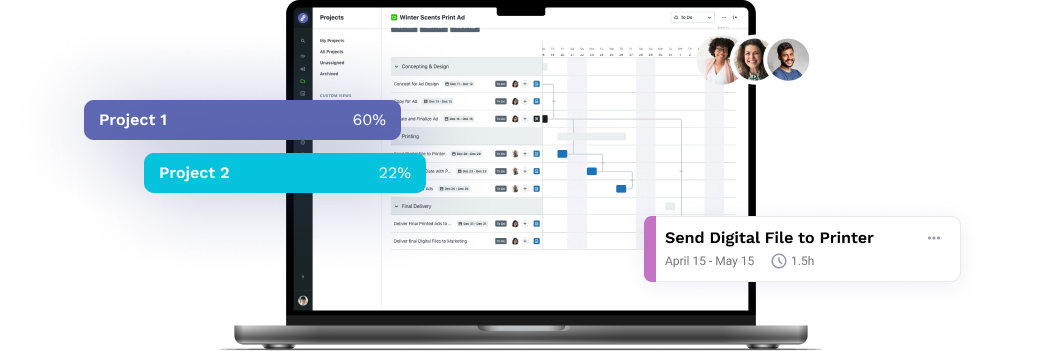
Ready to simplify your creative operations and start having a little fun at work again? Schedule time to talk with us.
Let us show you how Lytho’s Creative Operations Platform helps in-house creative and marketing teams do better work, ease the stakeholder experience, and stay on brand.
Schedule a Demo